Newsletter: May 2022

May’s edition of “What’s New In Hortis” includes the arrival of images, deaccessioning, and inviting new team members to access your collection. We have also enhanced our mapping capabilities and made a number of bug fixes. Read more about our top picks below and take the time to read the “Tip of the month” at the end of the article.
Our monthly highlights for May
Add and view images
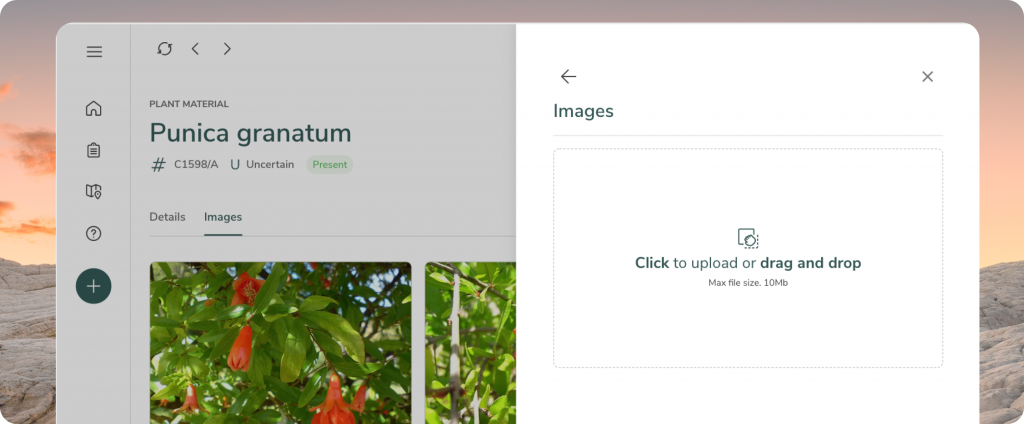
It is without doubt that photography presents an excellent medium in which to document a plant collection. This is why in May, we focussed on enabling you to add images to your plant records.
Once you have created an accession with plant material, simply click the […] button at the plant material record, select “Add / edit material”, and click the “Edit” symbol next to Images.
You can either click to upload images from a folder, or use your camera to take a new photo if you are using a tablet or smartphone. Once images are added, the “Images” tab is displayed. The image formats being supported at the moment are jpeg, gif and png, and this will expand in future.
Note that you will need to have experimental features enabled in Settings. Images as a feature will soon be available more widely while we add the finishing touches over the coming weeks.
Deaccessioning
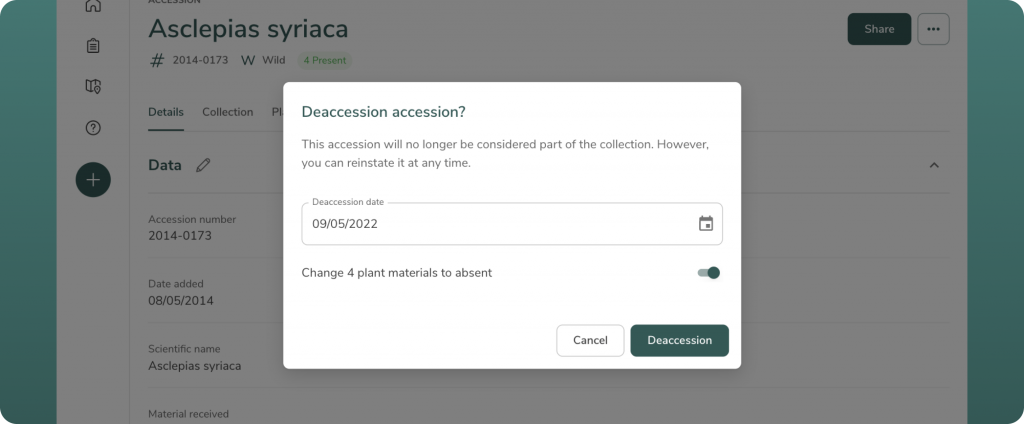
De-accessioning is the process of amending the records of plants removed from your botanic garden, but not the actual disposal of the record.
To deaccession in Hortis, simply use the three dots […] on the right of an accession record. Set the deaccessioning date and use the toggle to mark associated plant materials as Absent. By default, deaccessioned records will be filtered out of your collection list view (unless the filter is toggled off).
Inviting new team members
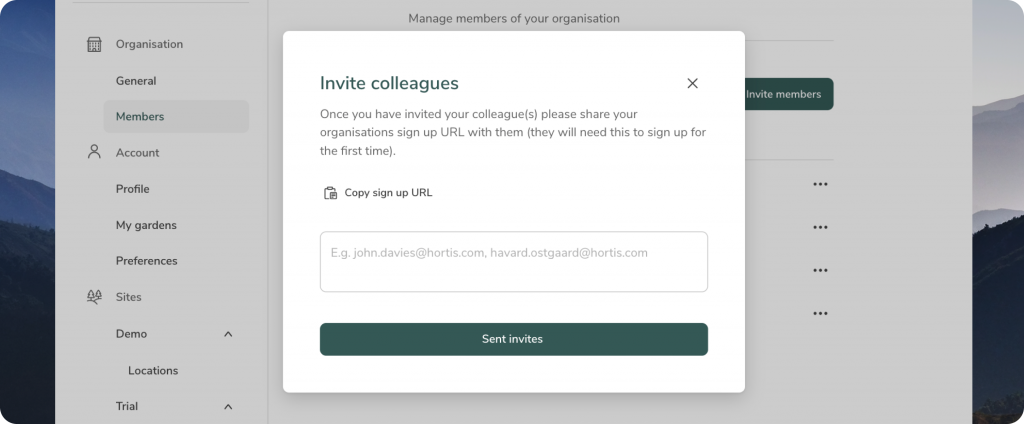
Giving new colleagues access to your database is easy with our new Invite Members feature. This can be someone from your own institution, or any other external colleague you would like to have access to your database in Hortis.
In Settings, head to the members section to Invite Members (+). Add one or more email addresses and your colleague(s) will receive an email with instructions on how to sign up to access your database.
Remember that with Hortis, you can have as many users as you like consuming from your BUD allocation (your editing consumption quota).
Enhanced mapping capabilities
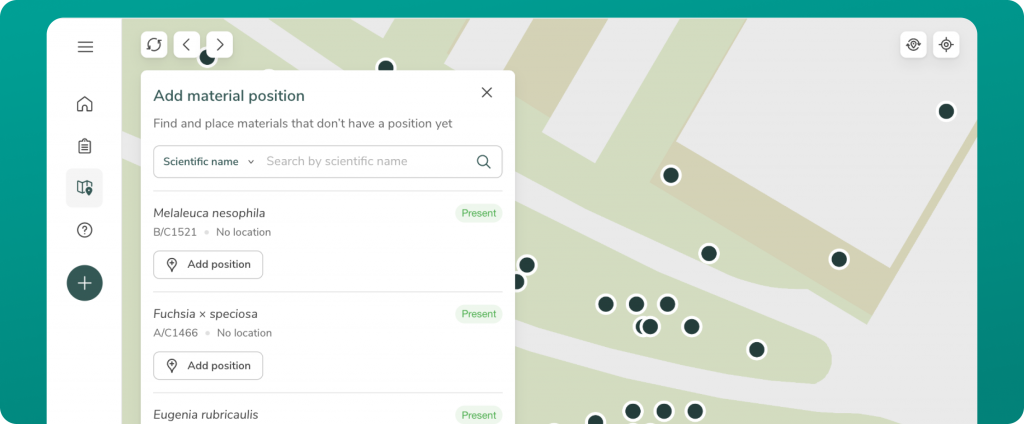
We have added new capabilities to help you map your plants with greater ease and efficiency. You can now assign new map coordinates to existing plant material. Click the (+) symbol and you will get a list of unmapped plant material which you can search through.
Editing the position of already mapped plant material is also straightforward – and our handy coloured circle will show you the position being moved.
Tip of the Month
Hortis works in any modern browser, but did you know that you can also run Hortis as a standalone application. The great thing is that with a Progressive Web Application, you will have the benefit of a website where you always run the latest version and not having to worry about upgrades. However, as a standalone app, Hortis is more discoverable on your system and offers a richer user experience, not hidden in a browser tab.
To get started, make sure you are logged on to your Hortis domain using your favourite browser. At the top right of the address bar, click install. You will now see a new icon on your desktop or smartphone.
What’s coming next?
Our priorities for June are to polish off mapping and images so they can be made available beyond the experimental feature flag. Remember with Hortis, all of our features are available to everyone, no matter the size or scope of your garden or the type of subscription you have with us.
To access a complete list of all the updates, bookmark our Release Notes page.