Newsletter: November & December 2022

We concluded the last two months of 2022 with some hotly-requested features from the community. Now you can create tags for your records, manage your members’ permissions, and start creating more powerful maps with filters.
Read more about how these can help you manage your collection below.
Use tags to categorise your records
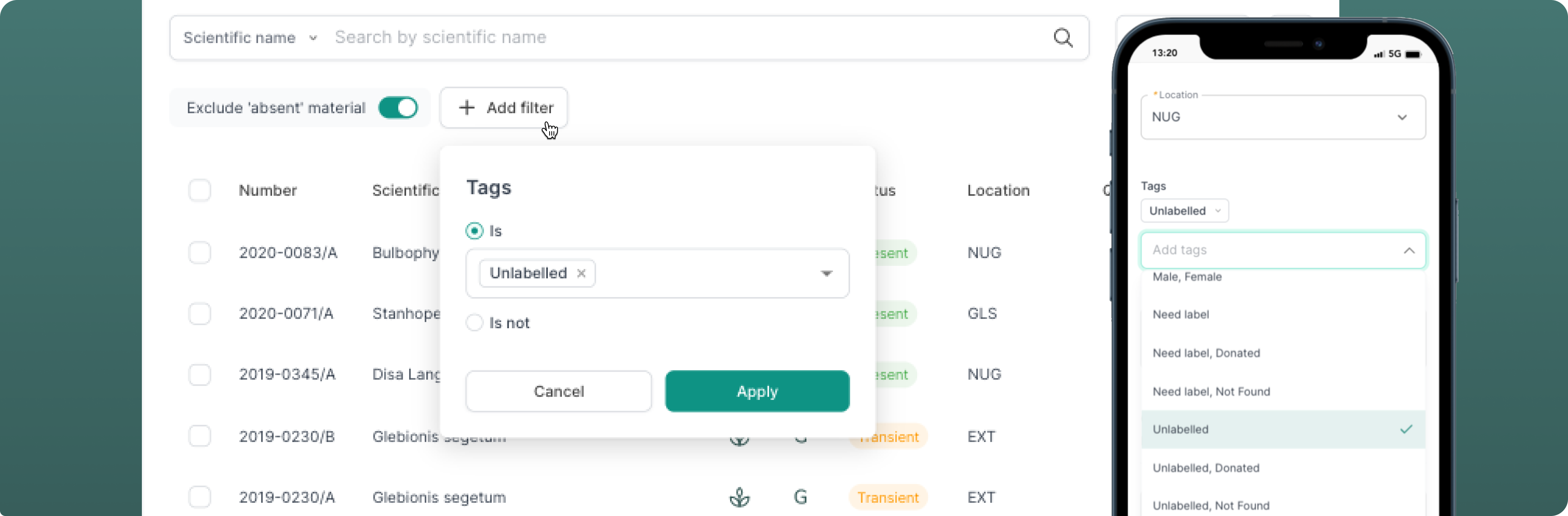
Many of you requested the ability to add and edit tags to your records. This launched in November and it is now possible to add tags on the accession or the plant material record. Tags are a versatile way of grouping records and workflows, so they can be customised to suit your garden's needs.
You can also narrow your search based on particular tags, using the filters in the list view. To manage all your site's tags, head to the Settings page of your collection site.
Manage the access permission of your organisation's members
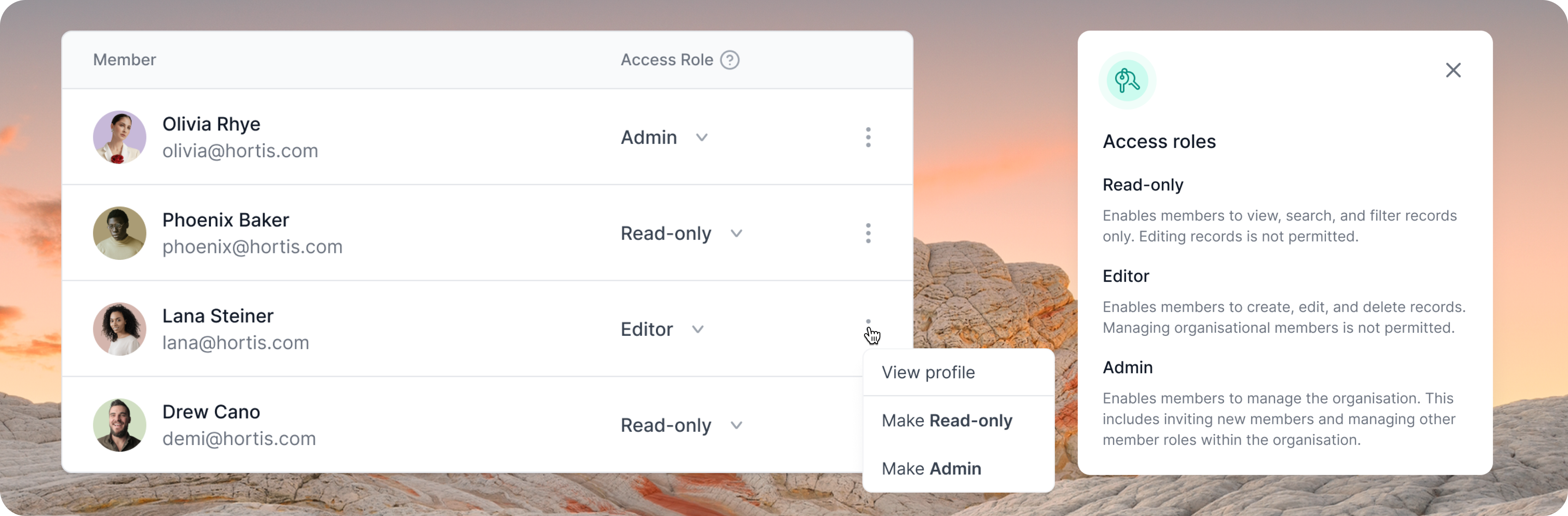
You can now specify "Read-Only", "Editor" and "Admin" permission levels for individuals. As an "Admin", you can invite new members and manage other members' roles within the organisation. As an "Editor", you can create, edit, and delete records, but managing organisational members is not permitted. As a "Read-Only" member, you can only view, search, and filter records (editing records is not permitted).
Just head to the Members page of your organisation in Settings to make those changes, which can also be applied when you are inviting new members to your organisation.
Focus the view of your mapped materials with filters
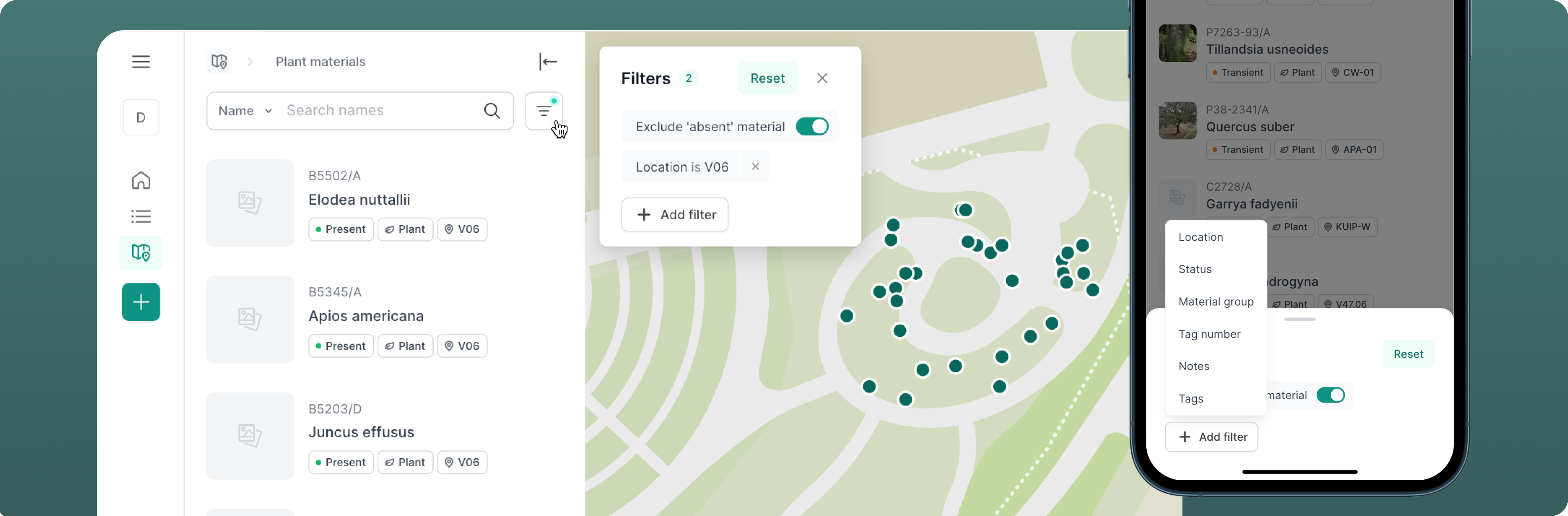
Filter your map markers based on plant material Location, Status, Material Group, Tag Number, Notes, and even Tags. By filtering the visibility of markers, you can probe your collection in a very visual and interactive way. Combine these filters with the search box for an even more powerful mapping experience!
Add plant material to existing accessions with greater ease
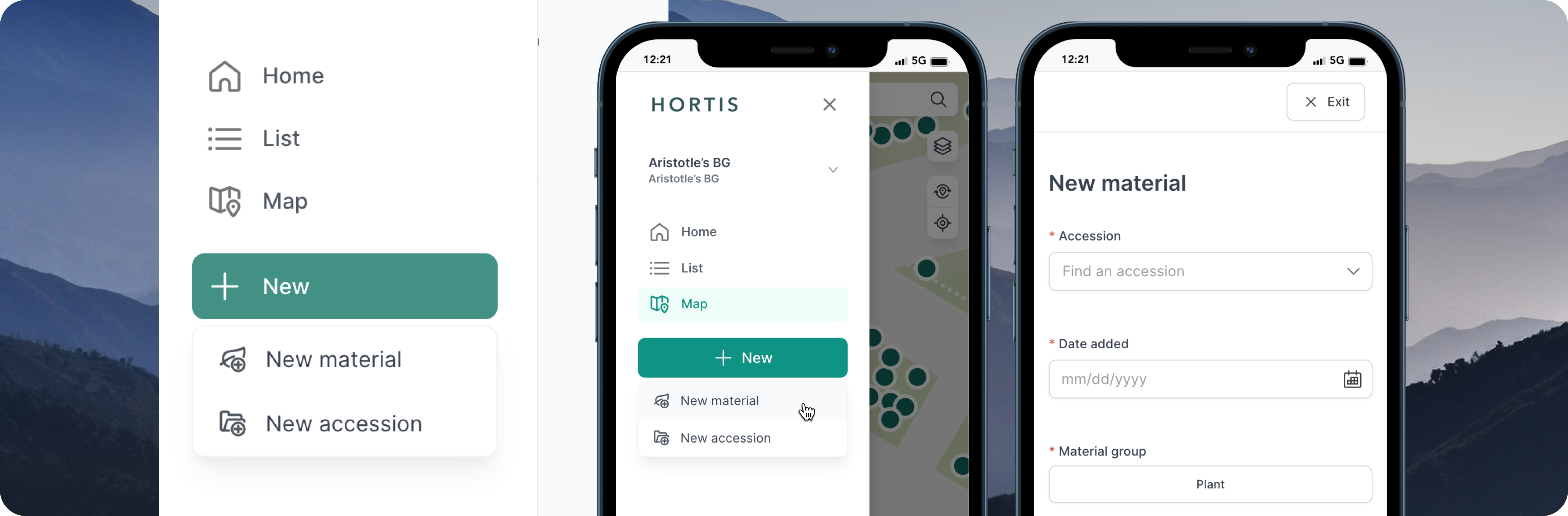
After receiving feedback on the ability to add new plant materials, we have made it easier to do that through the side menu. Look out for the + New Material option, where you can now add plant materials to existing accessions. Find the relevant Accession Number where prompted, and Hortis will automatically assign the next available plant material qualifier to the new material.